Automatically translate your website in 60+ Launguages.
| Downloads | |
|---|---|
| Today: 0 | |
| Yesterday: 1 | |
| Last week: 19 | |
| All time: 6011 | |
Version: 3.1.2 Updated: Jan 19, 2014 Author: wazza — all plugins
Want to make your website multilingual, but don't want to do all the translating manually?
Then this is the plugin for you this plugin embeddeds Google Translate directly into your subrion powered website!
Google Translate allows you to instantly translate your website into 60+ languages.
Follow the easy steps below to get started:
Go to https://translate.google.com/manager/website/ and sign in to your Google account when you are prompted to.
Click on the "Add to your website now" button on the right-hand side.
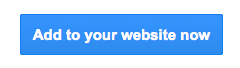
On the next page, you will be required to complete two parts:
Click the Next button.
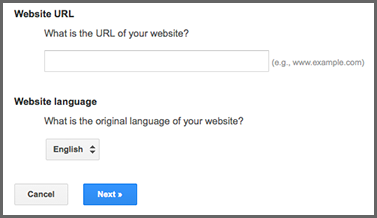
On this page you will choose whether you want to be able to translate into all of the available languages, or only the languages that you choose. You will also choose how the translate widget will look on your website, and advanced features.
When you're done making these choices, click Get Code.
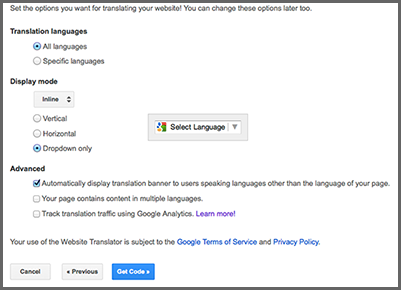
On the next page you will see two codes that you need to insert into the Google Translate Plugin Configuration.
The first code is a meta tag. Copy the code and go to Google Translate > Settings and paste the code into the meta code field.
The second code is your dropdown code. Choose where you want the translator dropdown to show up on your website and paste the code into the configuration section Google Translate > Settings.
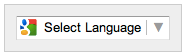
You can manage the translations made on your website, in case you want to ensure that they are done properly and edit them if the translations aren't quite correct. To do this, click on the Manage Translations button at the end of the embedding process.
You can reach this option any time by going to https://translate.google.com/manager/website/suggestions and logging in to your Google account.
Feel free to ask any question you want. Quoting of your project is free.